Combating the Heat: Effective Solutions for Laptop Overheating
Laptops are vital tools for work, education, and entertainment. However, excessive heat generation can significantly impact their performance and user well-being. Studies have shown that chronic exposure to heat exceeding recommended levels can lead to discomfort, anxiety, and even musculoskeletal disorders. Let’s delve into the causes of laptop overheating and explore actionable solutions to prevent it.
Understanding the Culprits: Why Laptops Overheat
Several factors contribute to laptop overheating. Dust buildup within the vents and on the cooling fan is a primary culprit. Over time, dust acts as an insulator, trapping heat and hindering the system’s ability to dissipate it effectively. It is found that even the slightest reduction in airflow can significantly elevate internal temperatures over time.
Excessive ambient temperatures can further exacerbate the issue. Using a laptop in direct sunlight or a hot environment places additional strain on the cooling system. Additionally, malfunctioning hardware components, like malfunctioning fans, can impede proper heat dissipation.
Software-related factors also play a role. Running resource-intensive water-cooling applications simultaneously, outdated drivers, or an abundance of background processes can strain the CPU and GPU, leading to increased heat generation. A study published in the International Journal of Environmental Research and Public Health also highlighted a direct correlation between high CPU usage and elevated laptop surface temperatures.
Combating the Heat: Effective Solutions
Fortunately, there are several steps you can take to prevent laptop overheating and ensure optimal performance.
- Maintaining a Clean Internal System: Regularly clean your laptop’s internal components to remove dust buildup. Compressed air can be used to gently blow out dust from the vents and fan. If you’re comfortable, consider disassembling the laptop for a more thorough cleaning (consult the manufacturer’s guide for specific instructions). Replacing thermal paste, a substance that improves heat transfer between the processor and heat sink, every few years can also enhance cooling efficiency.
- Optimizing System Settings and Usage: Keeping your laptop’s BIOS updated ensures you have the latest fan controls and thermal management protocols. When high performance isn’t essential, adjust settings to reduce power consumption and heat output. Additionally, close unnecessary applications and browser tabs to minimize the load on the CPU and GPU.
- Investing in a Laptop Cooling Pad: A laptop cooling pad equipped with fans can provide additional airflow, promoting better heat dissipation. While not a permanent solution, it can be a helpful tool, especially during extended periods of demanding use.
- Regular Maintenance: Schedule regular professional cleaning for your laptop, especially if you work in dusty environments. This can significantly improve cooling efficiency and potentially extend the lifespan of your device.
- Monitoring Temperature and Performance: Utilize software tools to monitor your laptop’s temperature. These tools can provide alerts when temperatures reach concerning levels. Performance slowdowns or frequent application freezes can also indicate overheating.
- Water Cooling for High-Demand Systems: For laptops used for gaming or other intensive tasks, even the most efficient fans may struggle to maintain optimal temperatures. In such cases, a water-cooling kit can be a viable option. Water-cooling systems circulate cool water around the CPU, effectively absorbing and dissipating heat. If you’re comfortable with technical installations, water-cooling kits designed specifically for laptops are available.
Remember, a cool laptop is not just a matter of optimal performance; it can also contribute to a more comfortable and productive work environment. By implementing these solutions, you can effectively prevent your laptop from overheating and ensure smooth operation. Additionally, taking preventative measures will not only safeguard your device’s health but potentially improve your well-being too.